
Flickering issues on Android 12 may be somewhat embarrassing. It spoils the device’s overall experience. The case has been quite prevalent among Android smartphones, particularly with the Android 12 upgrade. As a result of the problem, users frequently complain about the issue on various websites to obtain a positive response that would address it. Given that the issue is not restricted to a particular set of devices but affects practically all Android phones, it is probable that the problem is with the update itself.
If the issue occurs with the newly upgraded version, we can anticipate a remedy in the next release. However, if you generously confront the problem and need a workaround until the next update, the following techniques may assist you. This post will discuss efficient methods for resolving the flickering screen problem with the Android 12 upgrade.
Resolve the Screen Flickering Issue Following the Android 12 Update
The majority of people have reported seeing this screen flickering when typing or viewing YouTube videos. To be sure, it’s a pretty inconvenient scenario since, without a functioning screen, you can’t accomplish anything with your smartphone.
Method 1: Exit all background programs
Background programs, particularly intensive ones, use a significant amount of your device’s CPU and GPU resources. Consequently, your device’s performance may suffer if you have a considerable number of apps operating in the background. And in the long run, it may result in various concerns, including the flickering screen issue.
Therefore, if you are experiencing this issue, force-quit all background programs. This frees up CPU resources and often also removes a large number of transient bugs from the device. Consequently, if your device’s screen flickers due to a malfunction, this will assist in resolving the problem.
Method 2: Restart Your Device
If the first technique seems too routine to address the problem and it may not work, you may choose to restart your device forcibly. Different Android smartphones offer other methods for forcing the device to restart. As a result, you may search for information on how to restart your device forcibly. If your device’s screen flickers due to a simple bug, this will repair the problem.
Method 3: Change the screen resolution
In another case, it was discovered that the flickering screen problem persists even with a high-definition display. On the other hand, switching from HD to FHD resolution has worked well in some cases. As a result, it may also be a very effective repair for your Android device’s screen flickering problem.
Method 4: Scan for malware & viruses
Your gadget may be infected with malware or a virus-producing flickering if there is no noticeable problem. Flickering on your computer screen might be caused by malware or viruses. We suggest downloading a free antivirus program from the Google Play Store and scanning your smartphone for any possible viruses or malware.
Method 5: Search for prank applications
While this may seem childish, several hoax applications are available on the Google Play market that may cause your device’s screen to flicker, make phone calls, or play fake sound effects. Such programs are not malicious or create any genuine system problems; they are only for amusement and amusing pranks. They were likely placed on your phone by your friends or siblings.
Open settings and browse the All applications area to delete such hoax apps.
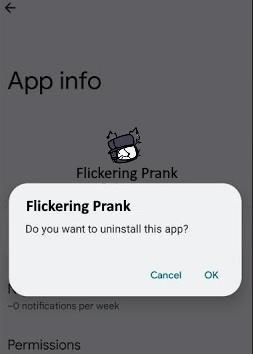
Here, locate and delete any suspicious/prank programs.
Method 6: Reset the Device to Factory Settings
Whenever we hear about a factory reset, we are always taken aback by the prospect of losing data. However, if the flickering screen issue is your primary worry at the time, and if a firmware issue causes it, a factory reset should resolve the issue.
Take the time to back up any important data before factory resetting your smartphone. As a result of these actions:
1. Take a look at your phone’s Settings.
2. Select System > Backup & Reset.
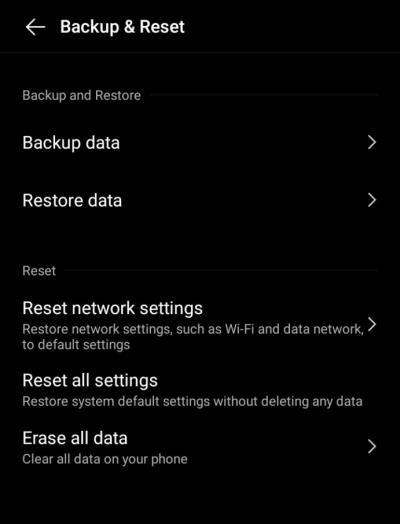
3. In order for you to erase everything, first, click the “delete” option.
4. Finally, hit on Clear Now after selecting Format Phone Storage.
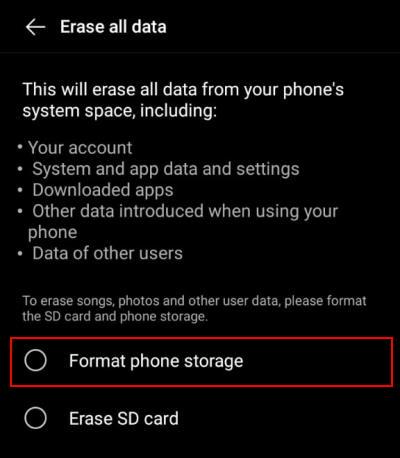
However, if none of these possibilities works, we have several other tricks. These were explicitly recommended by people experiencing a similar issue, and many of them find them useful.
Method 7: Delete the Cache Partition
Even removing cache partitions may be enough to cure these issues. And it has already demonstrated effectiveness for several users. Simply reset your device to the recovery screen and follow the on-screen instructions for erasing the cache sector. Additionally, pick the repair applications option. It will clean your smartphone of any contaminated applications.
Method 8: Hardware Inspection
The flickering screen problem is likely caused by a hardware failure inside the screen component. You must replace the screen with an authorised service centre if there is a hardware breakdown.
Conclusion
The problem with the screen flickering with the Android 12 upgrade has been relatively consistent. Although the issue will be resolved very soon, possibly in the next update, there were some tactics you may want to use in the meantime. These solutions are applicable in most comparable situations and are pretty simple to execute. Leave a comment if you have any further queries. We aim to react as soon as possible.
This is author biographical info, that can be used to tell more about you, your iterests, background and experience. You can change it on Admin > Users > Your Profile > Biographical Info page."
About us and this blog
We are a digital marketing company with a focus on helping our customers achieve great results across several key areas.
Request a free quote
We offer professional phone repair service at our multiple outlets or on site. Just give us a call at 9777 7509 for a FREE QUOTE!




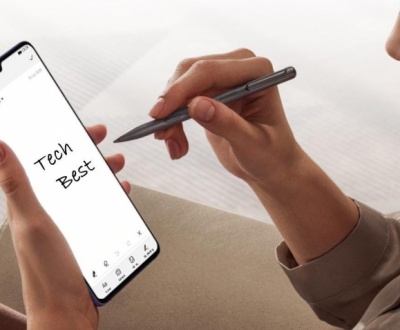


Recent Comments