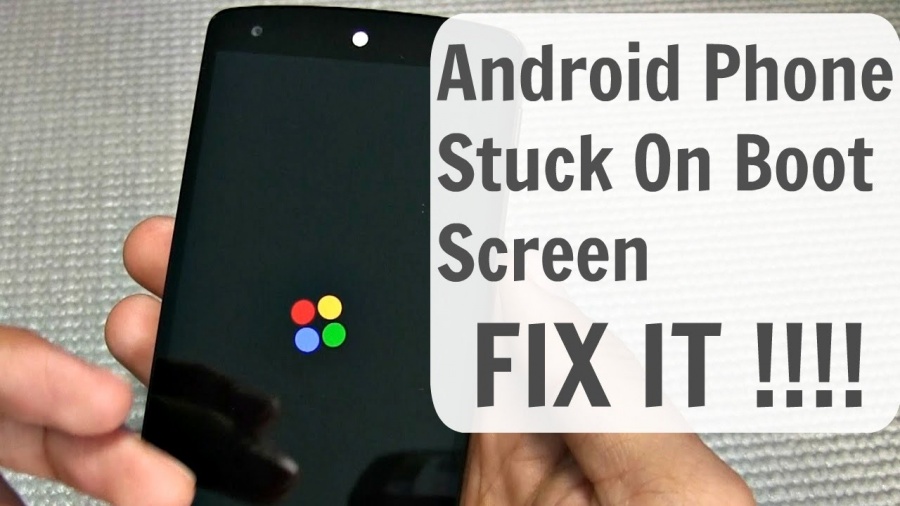
If you’re looking for an Android phone stuck on the boot screen, you’ll discover that this is neither frequent nor uncommon. It may be triggered by installing a new app, upgrading to a higher operating system, or even an incremental Android OS. This bug effectively restricts the boot screen, preventing you from proceeding beyond the OEM’s logo.
Specific devices may have a slightly different problem; their phones may enter a continual boot loop, which causes the phone to reboot repeatedly. Therefore, what should you do in this case? Here are a few suggestions.
1: Force a Reboot [Android Phone Is Stuck on the Boot Screen]
If your Android smartphone has been stuck on the boot screen or has entered a boot loop, a hard reboot may be necessary to break the chain. It effectively reboots the device, but it does it using hardware keys and brute force. You must determine the critical combination corresponding to your vehicle’s make and model. For instance, Samsung utilizes the Power + Volume Down button to force a reboot, but OnePlus uses the Power + Volume UP button.
Once you’ve determined the proper combination, press and hold both buttons for 30 odd seconds, or until the phone turns off completely. After a few seconds, use the power button to reset the phone, which should work. If not, you may explore the additional troubleshooting solutions indicated below.
2: Enter Safe Mode
On an Android smartphone, Safe Mode is essentially a bootable safe mode in which all third-party applications and processes are disabled. Because the phone is almost back to its factory settings, you can determine if third-party software is to blame for the device being stuck in the boot loop. This is how you may attempt to resolve the problem by following the guidelines below.
- Press and hold the power button once to bring up the Power Off menu, then press and hold the “Power Off” button for several seconds. This is the point at which you will be prompted to enter “Safe Mode,” at which point you should press “Yes” or “OK” to confirm.
- Attempt to resolve the problem by deleting specific recently downloaded applications and games from the system.
- Simply click the Power button to leave Safe Mode.
If the phone operates correctly in Safe Mode, there is a problem with the third-party applications. However, if everything is well in this setting, you should be searching for something different. To attempt to resolve the issue, use the following troubleshooting procedures.
3: Software Upgrade/Downgrade
Assuming you attempted to update to a newer version of Android firmware (it might have been a beta, incremental, or major upgrade) or contemplated downgrading, you’ll need to take countermeasures to solve your Android Phone stuck on the boot screen.
If you want to update to a newer firmware version, you must first obtain the previous version from your OEM’s website or another source. Similarly, if you tried to downgrade, you need to update to the latest version to resolve the problem.
The Recovery Mode may be used to install updates from the SD Card. You may utilize the “Apply Update from ADB” feature by installing ADB tools on your PC and connecting the phone to it. If you can switch on the phone, you may utilize the Software Updates section of Settings >> About phone to download and install new software. Note that this may result in the deletion of all user data, so proceed cautiously.
You may flash a custom ROM onto your smartphone if you decide not to go with Android OS or if installing one proves difficult.
4: Delete the Cache Partition
Before taking the drastic step of doing a hard reset (see the following approach), consider erasing the cache partition, which is a relatively non-invasive technique. This is how you do it.
- By powering down your smartphone, you may access Recovery Mode. Hold Power + Volume Down or Power + Volume Up for a solid 30 seconds (depending on the make and model).
- Once you see the Android logo, release the keys to enter recovery mode.
- Here, you must choose “Wipe Cache Partition” from the available choices. Again, there is no touchscreen here, so you must navigate via the power button and Volume up/down.
- Finally, click “Reboot system now” and verify whether or not erasing the cache partition made a difference.
5: Perform a Hard Reset
You should keep a few things in mind when doing a hard reset. First, it will wipe and obliterate any data saved on the device, and you will be unable to recover the lost data unless you employ a data recovery application. Second, although it is often regarded as one of the most powerful techniques for resolving any software-related issues, any hardware-related problem will need the assistance of an expert. This is how you do a hard reset.
- Turn off your phone.
- Depending on the make and model of your phone, you should either press and hold the Power + Volume Up or Power + Volume Down keys for 30 seconds.
- Once the phone enters recovery mode, release both presses.
- Select “Wipe data/factory reset.” Because a touchscreen is unavailable here, you must browse and choose using the Volume up/down and power buttons.
- Following that, choose “Yes — erase all user data” to start the procedure.
- Finally, choose the “Reboot system immediately” option, which should resolve the stopped at start screen issue.
6: Enlist the assistance of a professional
These are just a few solutions for resolving an Android Phone Stuck on the Boot Screen. However, if it does not work, you will want the assistance of a specialist. As it turns out, using advanced troubleshooting techniques like unlocking the bootloader and flashing custom ROMs may assist in resolving the problem. You may seek assistance from a qualified specialist, such as the technicians at PhoneDoctor Singapore.
Final Words
These are some troubleshooting steps you may take if your Android Phone becomes stuck on the boot screen or in a boot loop. Some of the procedures given here may be too technical for you; thus, get assistance from those who can if you are not comfortable doing them.
This is author biographical info, that can be used to tell more about you, your iterests, background and experience. You can change it on Admin > Users > Your Profile > Biographical Info page."
About us and this blog
We are a digital marketing company with a focus on helping our customers achieve great results across several key areas.
Request a free quote
We offer professional phone repair service at our multiple outlets or on site. Just give us a call at 9777 7509 for a FREE QUOTE!


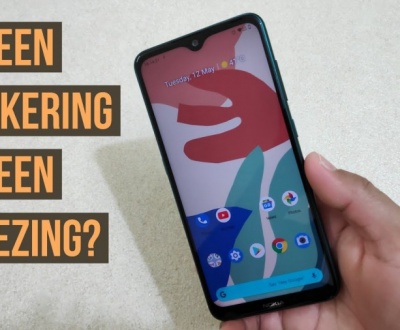

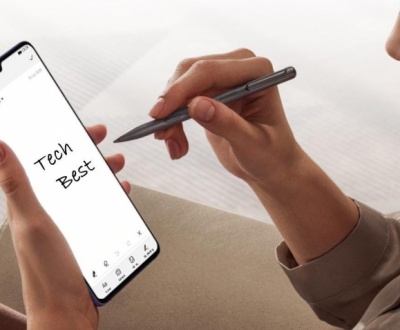


Recent Comments